Try Wan Animate
Transform your creative ideas into stunning character animations. Upload a character image and reference video, then watch Wan Animate bring your characters to life with realistic expressions and movements.
Wan Animate Form
Mode
Drop image here or click
jpg, png, jpeg, webp, bmp (max 5MB)
Drop video or click
mp4, avi, mov (max 200MB, 2-30s)
Resolution
Wan Animate Result
Your generated video will be shown below. Free users' videos are saved for 1 hour. Please download promptly. You can view your previous videos in Dashbord.
Result Time 4-8 min
How to Use Wan Animate
Create character animations step-by-step in the Playground. Upload your reference image and template video, choose output resolution and pricing, and generate high-quality results.
Select Reference Image and Template Video
Upload your character image (Reference Image) and a template video. Use clear, well-lit inputs for best results. Ensure the character face is visible and movements are easy to track.
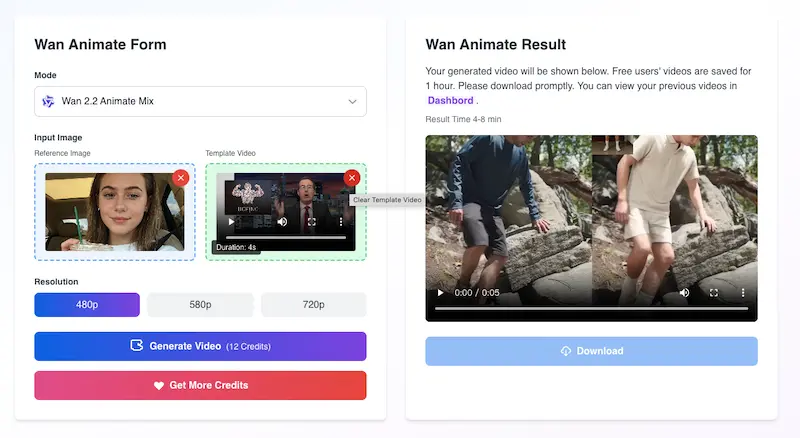
Choose Output Resolution and Pricing
You can select the output resolution before generating: 720p (8 credits/s), or 480p (4 credits/s). Pricing is calculated per second of the generated video. Higher resolution provides better visual quality at a higher credit rate.
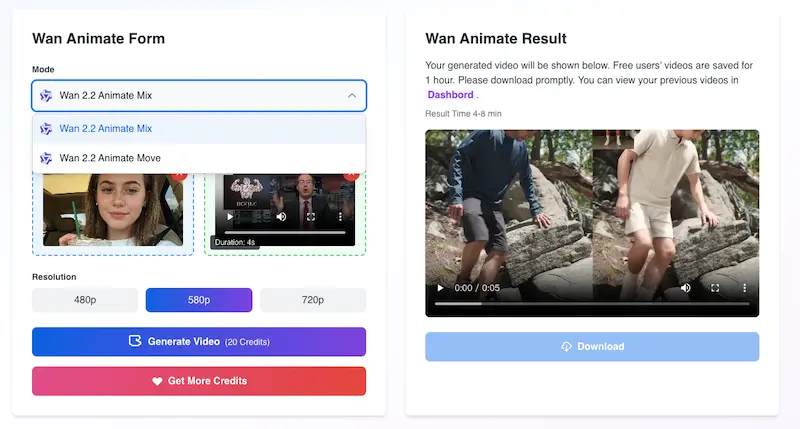
Generate Your Animation
Click "Generate Video" to start. The system analyzes your inputs and produces a high-quality animation. Processing time depends on video length and selected resolution. You can monitor progress in real-time. Once completed, you can view and download your generated videos in the Dashboard.
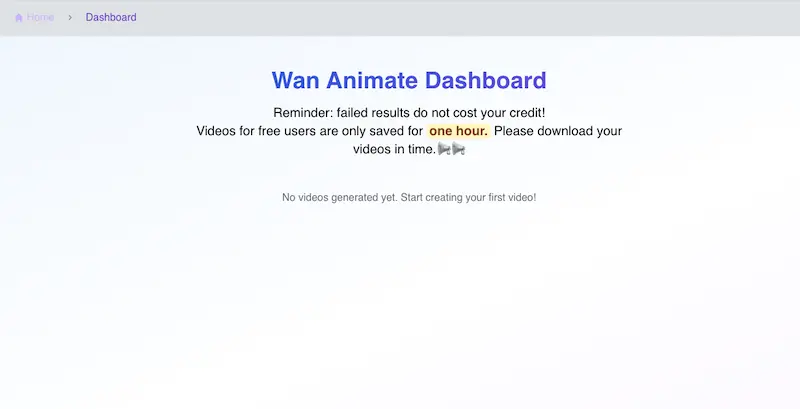
Frequently Asked Questions about Wan Animate Playground
Have another question? Contact us at [email protected]
How do I get started with Wan Animate Playground?
What are the pricing options for different resolutions?
- 720p: 8 credits per second - Highest quality output
- 480p: 4 credits per second - Most cost-effective option
What file formats and requirements do I need?
- Reference Image: JPG, PNG, JPEG, WebP, BMP (max 5MB, shorter side >200px, longer side <4096px)
- Template Video: MP4, AVI, MOV (max 200MB, 2-30 seconds duration, shorter side >200px, longer side <2048px)
- Output: MP4 format with your selected resolution
How long does video generation take?
Where can I find my generated videos?
What if my video generation fails?
Can I use the same character image for multiple videos?
How do I get the best results?
- Use high-quality, well-lit character images with clear facial features
- Choose template videos with distinct, visible movements and expressions
- Ensure good contrast between character and background
- Select appropriate resolution based on your needs (720p for best quality, 480p for cost efficiency)